Article
April 11, 2025
Portal Training: Microsoft 365 for Business
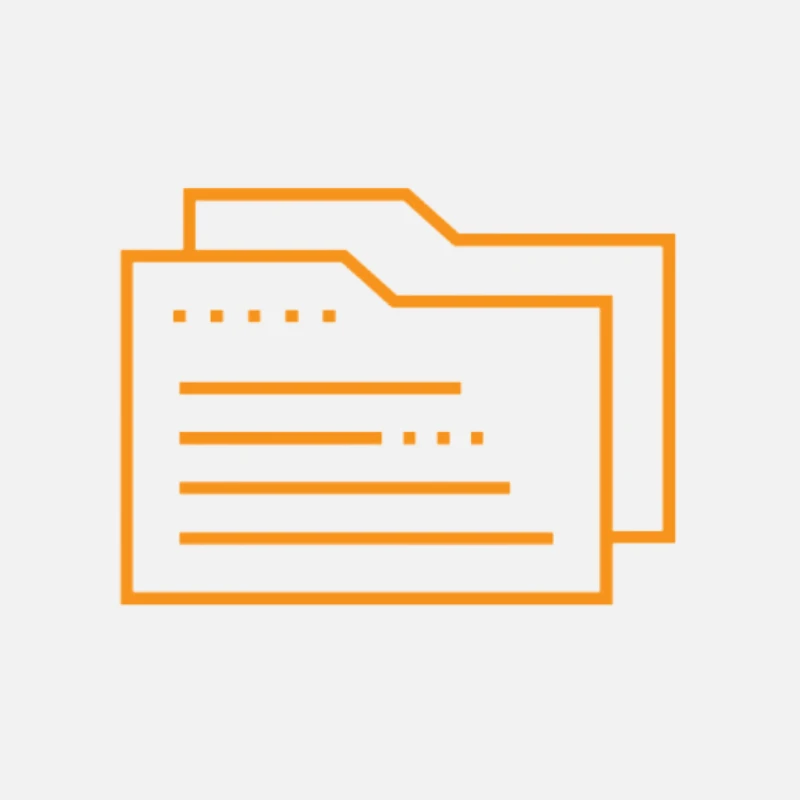
Article
April 11, 2025
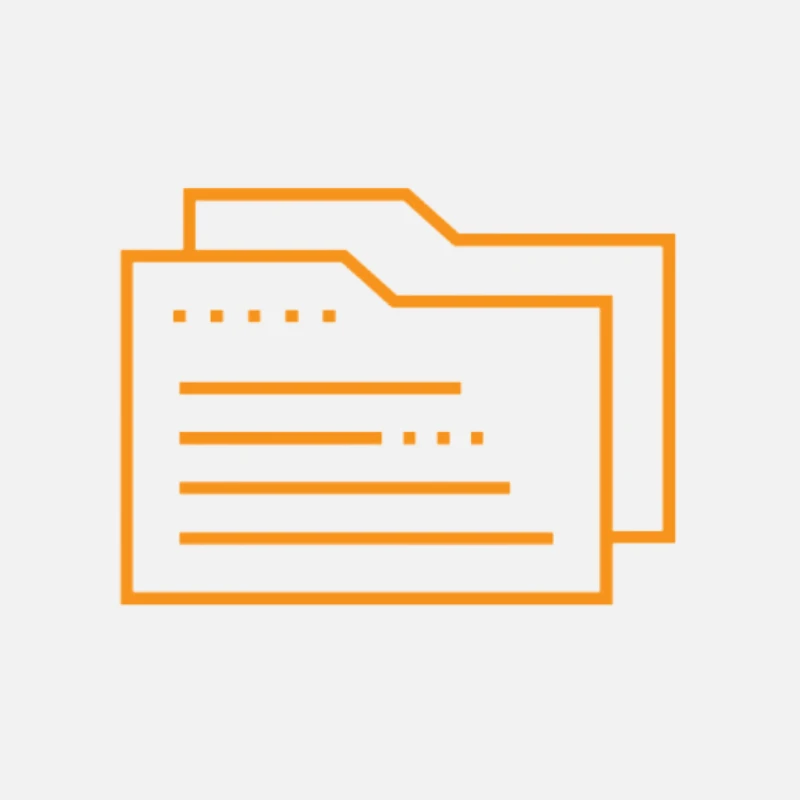
Welcome to the Opkalla Microsoft Direct Portal! To locate the portal, please go to Opkalla.com and select Client Portal then click Sign In or go directly to https://www.opkalla.com/opkalla-direct-microsoft-client-portal.

If you are an existing Opkalla Microsoft customer and do not have access to our portal, please reach out to support@opkalla.com and we will send you an invitation.
If you are not yet a customer, click “Register” to see the steps for getting set up. To expedite the process, reach out directly to your Opkalla Technology Advisor if you already have one.
On the Home Page of the portal, you will need to select Sign In and enter your Microsoft 365 credentials to access the Dashboard:

Once signed in, it will take you directly to your Dashboard, which you can also access by selecting Dashboard under the Manage My Services menu:

On the Dashboard page, you will see the following information:
· Manage Subscription – this will show the total number of Microsoft 365 subscriptions
· Upcoming Renewals – this will show how many renewals are coming up
· Scheduled Changes – this will show how many changes you have scheduled
· Recent Changes (30 days) – this will show changes that have taken effect in the last 30 days
· Last Usage – this will show your last Azure usage

To see all your services and manage the quantities, please go to the Manage My Services page by selecting the drop-down menu:

On the Manage My Services page, you will see all the Subscription Type, Term and Billing Contracts. You can filter by clicking the boxes in the left-hand pane:

To manage your Microsoft 365 subscription, select Edit subscription (pencil icon) or select the drop-down arrow to see the Subscription Details then select Edit:

You can also see the License Assignment, which shows the total number of assigned and available licenses by hovering over the pie chart. However, to view and manage the users assigned, you will need to go to Billing > Licenses in the Microsoft 365 admin center and select the Subscription Name.
When you select Edit, you will need to adjust the quantity count, the effective change date (Immediate, On Renewal or Custom) and the auto-renewal status (No change, Yes or No), then select Save:

Once you select Save, you can view the order history by selecting Change Logs under Subscription Details. You will also receive an email confirmation once the license provisioning is successful.
To manage your Azure subscription, select View usage data (bar graph icon) or select the drop-down arrow to see the Subscription Details:

You can also see the Usage by Resource by hovering over the pie chart.
To purchase a new Microsoft product from our Product Catalog, please select Purchase Services under the Manage My Services menu:

On the Purchase Services page, please select the Billing Contract (Monthly or Annual Billing) and search for the product then select Buy:
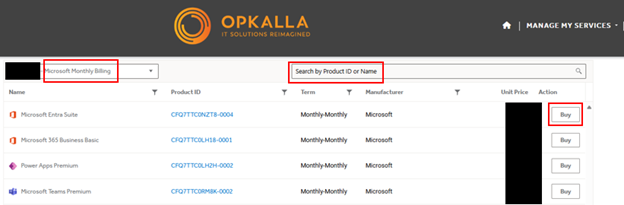
To add a new product, you will need to update the Quantity and Effective Start Date then select Save:

After you select Save, you can go to the Manage My Services page and select the drop-down arrow for the subscription that was added to view the Change Logs under Subscription Details. You will also receive an email confirmation once the license provisioning is successful.
To reduce or cancel a subscription, please reach out to support@opkalla.com and we will take care of it once it is within the 7-day grace period. If the 7-day grace period has passed, we will schedule the reduction or cancellation on the next renewal.
To see the features included in the different Microsoft 365 subscriptions, please go to License Feature Matrix under the Manage My Services menu:

On the Feature Matrix page, click on Select None then click the Subscription(s) you would like to see the features for, and you can search for the specific feature if needed:

To get answers to your Microsoft questions 24/7, you go to Microsoft Support under the Manage My Services menu:

On the Microsoft Support page, you can type your question in the Opkalla Microsoft Support Chat powered by Azure AI, also known as Spark AI (by Opkalla):

If you have questions or need assistance, please feel free to reach out to us at support@opkalla.com.
Thank you for choosing Opkalla!