Article
July 7, 2023
How To Use Microsoft Teams As Your Phone System
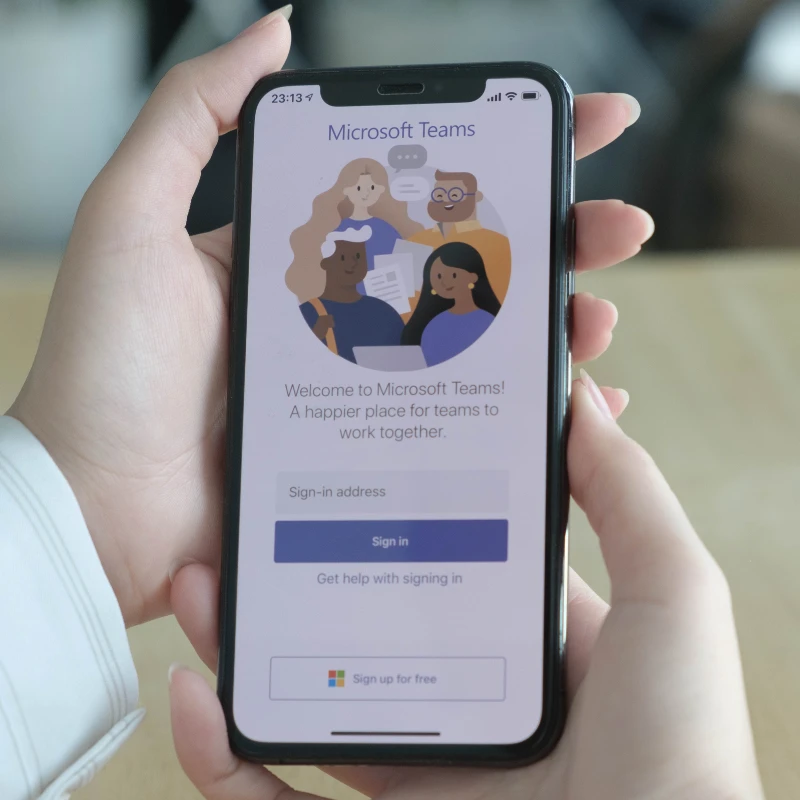
Article
July 7, 2023
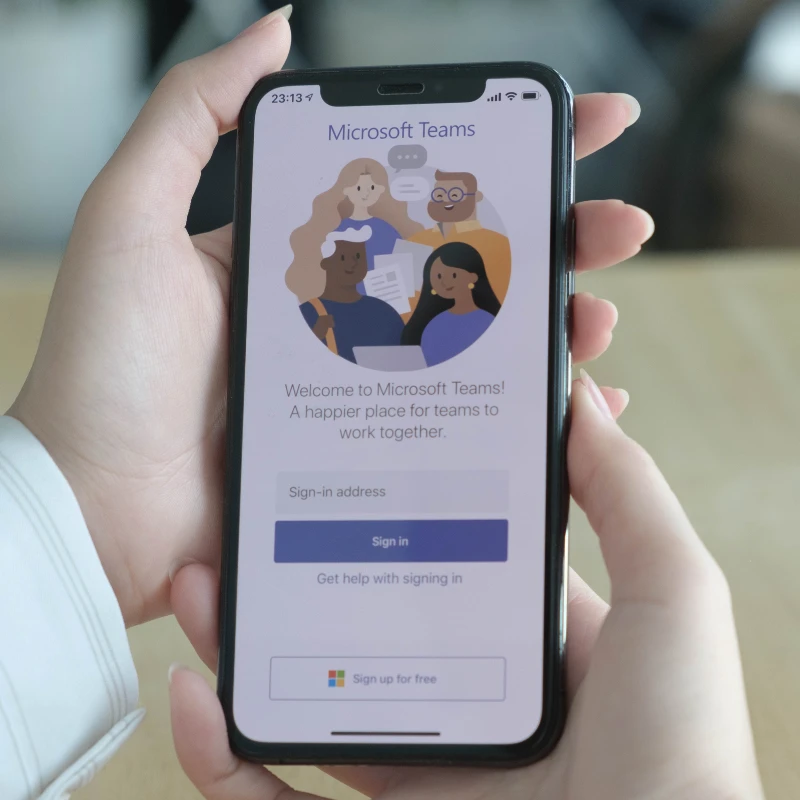
Interested in learning more? View the recording of our Using Teams as Your Phone System Webinar from July 10, 2025!
According to a study by DemandSage, “Microsoft teams had 280 million daily active users as of 2023.” This is due to the mass adoption of Microsoft 365 and, more recently, because of the urgent need for work from home (WFH) tools for remote employees following the COVID-19 crisis.
In 2020, organizations with on-premise exchange environments were forced to rapidly move to M365 (and Teams since it is included with licenses) to accommodate employees working remotely. Many companies even changed recruiting criteria and began hiring workers who could work from anywhere that had Internet access.

Teams is an easy tool for employees to start using quickly for internal collaboration via chat, screensharing, video, and more. However, organizations are struggling to understand how to adopt Teams as their single Unified Communications platform for all internal and external collaboration. Additionally, although Microsoft has auto attendants and call queues, companies that need more sophisticated contact center agents and CRM integration face challenges consolidating into a single platform for all things communication and contact management throughout the organization.
Below, we breakdown the ways you can utilize Microsoft Teams as your Unified Communications platform and have it function as your PBX or VOIP system.
To understand connecting Teams to the PSTN, you have to understand the licensing specifically as it relates to the PSTN connection. The following Microsoft 365 licenses (and equivalents such as nonprofit) have Teams "included":
*The E5 license also comes with the Microsoft Phone System (formerly PBX) included as part of the license. More information on this is below.
All of the above licenses come with Teams and the ability to chat, share files, host video meetings, and share screens with employees within your organization. However, if you want to dial a contact or host an audio conference with someone outside of your organization, you will need to start adding features through Microsoft or enable the voice connection through other methods.
For Audio Conferencing - You will need the Microsoft Audio Conferencing feature (available as a free Teams add-on) (Learn more here).
For External Dialing - You will need the Microsoft Phone System License feature (included with the E5 license).
Plus Calling plans – For all licenses, you will need to purchase a domestic, international, or pay-as-you-go calling plan to dial externally. Unlimited incoming minutes are included.
NOTE: Microsoft has recently started including limited calling plans with Enterprise 3 (E5) Plans in certain countries.
Pros:
Cons:
If your existing phone system supports a SBC (Session Border Controller), you can connect to Microsoft Phone System using Direct Routing. This is a viable solution, but unless you have the expertise and are willing to invest more in your existing phone system, it is the most complex to implement. In addition, if you are using analog phones, you will need an Analog Telephone Adapter (ATA). There are some limits to the functionality of this method.
Pros:
Cons:
Similar to purchasing through Microsoft, purchasing these dial plans adds additional costs to the licensing described above. Here are the four methods for purchasing calling plans:
Pros:
Cons:
In summary, it’s important to know that getting the most expensive Microsoft 365 E5 license is not your only option if you want to use Teams as your phone system. Although it’s an option, it’s not the only way, and you should consider that in your analysis from a cost and feature perspective as you’re evaluating using Microsoft as your unified communications platform.
If you need help making a decision on how to use Teams as your phone system and want pricing quotes on your options (at no cost), contact us today!